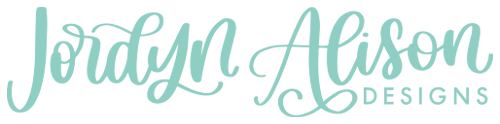How to Make Wobbly Text GIFs in Procreate
Have you wanted to learn how to create those cute wobbly text GIFs in Procreate? Look no further! In this tutorial I’m sharing with you step by step how to create a moving handwritten GIF. My previous post on making GIFs in Procreate is also helpful, but I wanted to make an updated version.
Step 1: Write your base layer
Start out by writing the quote or design that you want for your GIF on layer 1. Tip: start with the color that you want the GIF to be so that you don’t have to come back and edit every layer. I knew I wanted a white GIF so I turned off the background layer so I could see my writing.
Step 2: Lower the opacity of your base layer
Decrease the opacity of your base layer (Layer 1) so that you can still see it.
Step 3: Write over your base layer
Create a new layer and then write over your original base layer. When we trace our writing, we naturally change it each time which creates the “wobbly” effect. If you want subtle change then try to stick to what was originally written.
Repeat steps 2-3 until you have the desired amount of layers. Remember, each layer is a new frame! For this style I like to stick to 3-5 layers.
Step 4: Turn opacity up to 100% for all layers
Don’t forget this step! Go back through each layer and turn them on and increase the opacity to 100%.
Step 5: Export your GIF from Procreate

Click on the wrench icon, then share as Animated GIF. This is where you will be able to see a preview of the GIF. You can change the speed to your preference. The speed depends on the amount of layers and where you’ll be using the GIF. If you want it to be readable on small screens then 4-6 frames per second is a good speed.
Before exporting make sure you have a transparent background, then click the orange Export button to send to your computer.
Tips to Avoid Blurriness with GIFs:
Start with a large canvas (8×10 will do) with 300 DPI. If your design is smaller than the canvas, crop down to the design. Click on Canvas then crop to fit around the word/design without losing any details. If you upload a GIF to GIPHY that is much smaller than your canvas, it becomes super pixelated when you go to use it.
If you liked this tutorial on how to make wobbly text GIFs in Procreate, then make sure to check out my tutorial on using lettering guides in Procreate. If you have any tutorial requests, leave a comment!