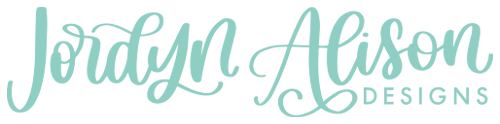As designers we are sometimes dealing with tons of artboards in Adobe Illustrator. Today I want to share with you a tip of mine that will save you SO MUCH TIME! Today I’ll show you how to edit shortcuts, rename artboards, and rename files.
If you’re a visual learner, you can watch the video below. 👇
Step 1: Edit Shortcuts
First step, we are going to edit the shortcuts to include a shortcut for Export As. We’re doing this so that we can quickly export all the file types later on. With Adobe Illustrator open, head to Edit > Keyboard Shortcuts.

Remove Quit Shortcut
The reason I remove the Quit shortcut is because I don’t ever want to accidentally close the program. When I want to close out Illustrator I will do it intentionally, with my mouse.
First change the shortcut selection from Tools to Menu Commands then search for quit. Click the x on the shortcut to remove it.

Add Export As Shortcut
Now search for ‘export as’ and add the command you’d like to use for this. Then hit OK.

Step 2: Rename Artboards
Hit Shift + O to quickly rename your artboards, or open up the artboard menu. Make sure you don’t name any of the artboards the exact same name.
Step 3: Export Files
Now that all of your artboards are named it’s time to export. Hit Cmd (Ctrl) + Q (or whatever command you set for this) to quickly export as SVG, JPG, PNG, and any other file types you need.
Step 4: Renaming Hack
Now we get to the hack on how to quickly rename files. On a Mac, select all the files and right click then hit Rename. In the “Find” box type in what your Illustrator document was called (the beginning text). For me this was “Wedding Dog Bandanas_”. Leave the ‘replace with’ section empty and then hit Rename. All the files will instantly be renamed to whatever you titled their artboards as!
PC users, I’m sure there’s a way to do this too but I don’t have a PC to test it out!

Export to DXF
Once you’ve renamed the files, you can export the DXF. I open up all the SVG files in Illustrator then use that Export As shortcut again. Pro tip: use the close window shortcut to close the window.
Example: Cmd Q (export as DXF), then Cmd W (close window) –> then repeat over and over
Sort by File Type
On a Mac it’s pretty easy to sort by file type too! In the search bar, type the file type you want to put in a folder (dxf for example) then click on the folder name you want to search in. Mine was “example”.

With those all selected you can quickly put them in a folder, then repeat the process for the other file types. This is the preferred method of setting up files when you’re selling bundles. This allows the customer to only keep the file types they need and delete the ones they don’t.
Next up: How to Faux Stain a Wood Sign